下面就是使用Aspose.Cells API创建Hello World应用程序的步骤:
- 创建一个Workbook类
- 如果你有许可证,就尽情使用它;如果你正在使用一个评估版本,跳过许可证涉及到的代码行
- 创建一个新的Excel文件,或者打开一个现存的Excel文件
- 在Excel文件中访问任意的数据表中的单元格
- 在访问到的单元格中插入文字“Hello World! ”
- 生成修改过后的Microsoft Excel文件
<Aspose.Cells最新版下载>
以上步骤的实现在下面的例子中的展示:
代码示例:创建一个新的Workbook
下面的例子展示了从零开始创建一个新的Workbook,把 Hello World!写入到第一个工作表的A1单元格,并保存为Excel文件。
输出电子表格
C#
//Create a License object
License license = new License();
//Set the license of Aspose.Cells to avoid the evaluation
//limitations
license.SetLicense("Aspose.Cells.lic");
//Instantiate a Workbook object that represents Excel file.
Workbook wb = new Workbook();
//Note when you create a new workbook, a default worksheet
//"Sheet1" is added (by default) to the workbook.
//Access the first worksheet "Sheet1" in the book.
Worksheet sheet = wb.Worksheets[0];
//Access the "A1" cell in the sheet.
Cell cell = sheet.Cells["A1"];
//Input the "Hello World!" text into the "A1" cell
cell.PutValue("Hello World!");
//Save the Excel file.
wb.Save("d:\\MyBook.xls", SaveFormat.Excel97To2003);
VB.NET
'Create a License object
Dim license As License = New License()
'Set the license of Aspose.Cells to avoid the evaluation
'limitations
license.SetLicense("Aspose.Cells.lic")
'Instantiate a Workbook object that represents Excel file.
Dim wb As Workbook = New Workbook()
'Note when you create a new workbook, a default worksheet
'"Sheet1" is added (by default) to the workbook.
'Access the first worksheet "Sheet1" in the book.
Dim sheet As Worksheet = wb.Worksheets(0)
'Access the "A1" cell in the sheet.
Dim cell As Cell = sheet.Cells("A1")
'Input the "Hello World!" text into the "A1" cell
cell.PutValue("Hello World!")
'Save the Excel file.
wb.Save("d:\MyBook.xls", SaveFormat.Excel97To2003)
代码示例:打开一个现有文件
下面的例子展示了打开一个名为“book.xls”的Microsoft Excel模板文件,并输入“Hello World”文本到第一个工作表的A1单元格中,最后保存为workbook。
C#
//Create a License object
License license = new License();
//Set the license of Aspose.Cells to avoid the evaluation limitations
license.SetLicense("Aspose.Cells.lic");
//Creating a file stream containing the Excel file to be opened
FileStream fstream = new FileStream("C:\\book1.xls", FileMode.Open);
//Instantiate a Workbook object that represents the existing Excel file
Workbook workbook = new Workbook(fstream);
//Get the reference of "A1" cell from the cells collection of a worksheet
Cell cell = workbook.Worksheets[0].Cells["A1"];
//Put the "Hello World!" text into the "A1" cell
cell.PutValue("Hello World!");
//Save the Excel file
workbook.Save("C:\\HelloWorld.xls");
//Closing the file stream to free all resources
fstream.Close();
VB.NET
'Create a License object
Dim license As License = New License()
'Set the license of Aspose.Cells to avoid the evaluation limitations
license.SetLicense("Aspose.Cells.lic")
'Creating a file stream containing the Excel file to be opened
Dim fstream As FileStream = New FileStream("C:\book1.xls", FileMode.Open)
'Instantiate a Workbook object that represents the existing Excel file
Dim workbook As Workbook = New Workbook(fstream)
'Get the reference of "A1" cell from the cells collection of a worksheet
Dim cell As Cell = workbook.Worksheets(0).Cells("A1")
'Put the "Hello World!" text into the "A1" cell
cell.PutValue("Hello World!")
'Save the Excel file
workbook.Save("C:\HelloWorld.xls")
'Closing the file stream to free all resources
fstream.Close()
购买最新正版授权!"咨询在线客服"
慧都年终盛典火爆开启,一年仅一次的最强促销,破冰钜惠不容错过!!优惠详情点击查看>>
标签:
文档管理Excel
本站文章除注明转载外,均为本站原创或翻译。欢迎任何形式的转载,但请务必注明出处、不得修改原文相关链接,如果存在内容上的异议请邮件反馈至chenjj@evget.com

 首页
首页 














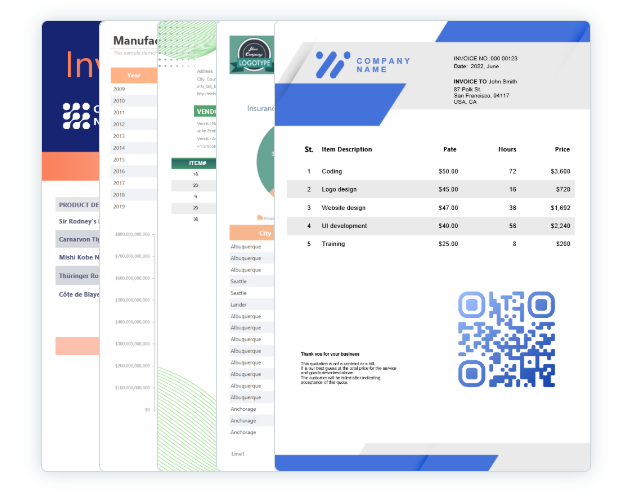

 3次
3次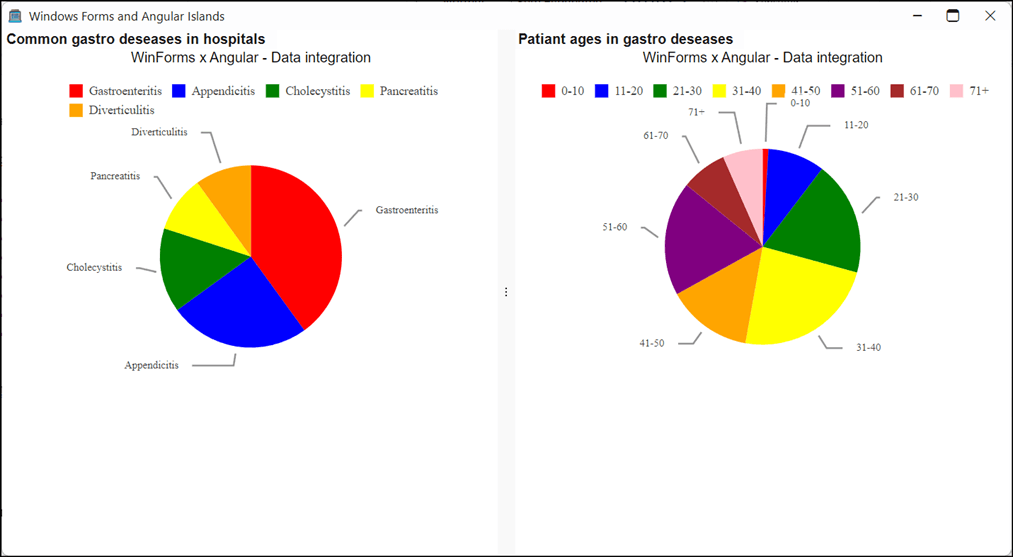
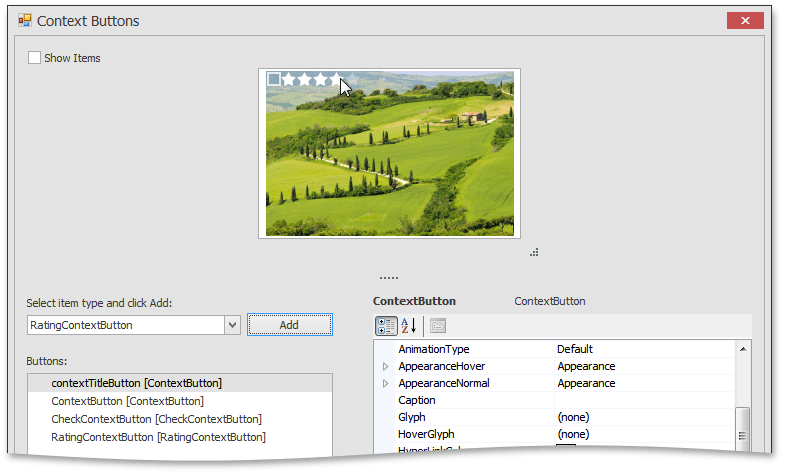
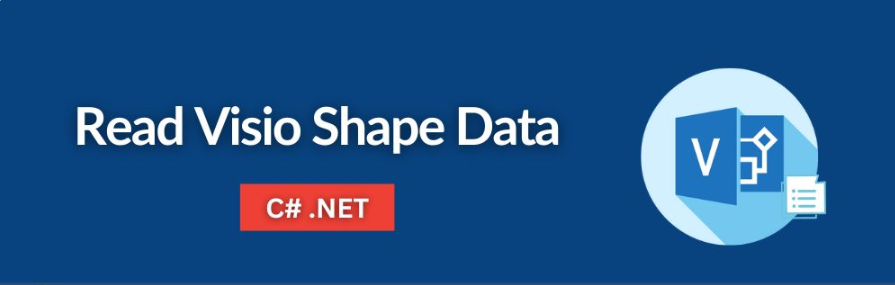
 相关产品
相关产品 最新文章
最新文章 
 相关文章
相关文章 
 在线咨询
在线咨询




 渝公网安备
50010702500608号
渝公网安备
50010702500608号

 客服热线
客服热线